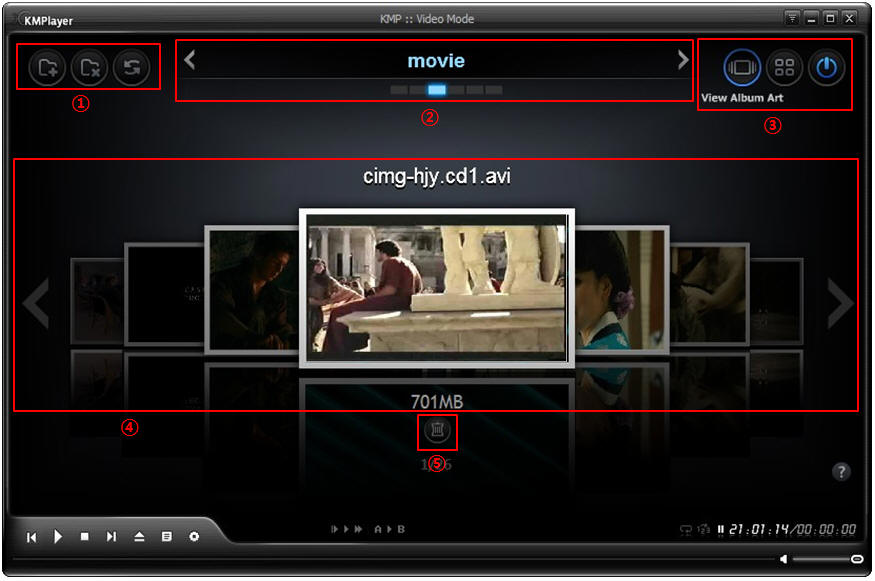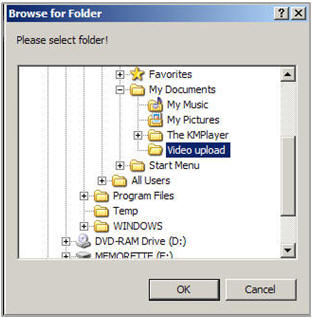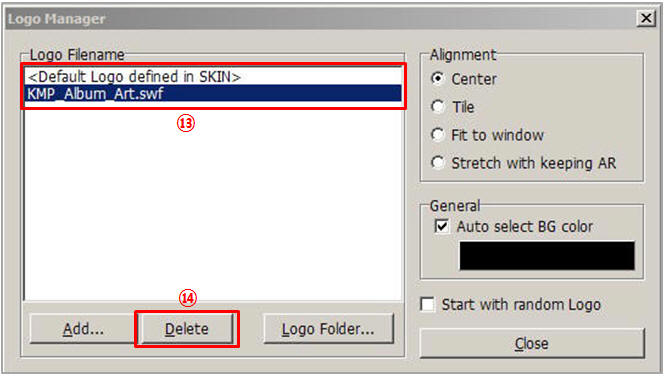1. Player Organization
A. ① Album Art Generation Button(add folder, delete thumbnail, refresh)
B. ② Create folder tab
C. ③ Buttons for [view settings] & [turn off]
D. ④ Album Art List within folder
E. ⑤ Deletion button for original file (Original video, caption file, thumbnail image deletion)
2. Folder tab Generation
A. Click on [Add
B. The following folder pops up
A. Select the driver or the folder in where user’s video is saved. It is also possible to extract the thumbnail located under the subfolder of the KMPlayer Album Art.
B. Once clicking on the [confirm] button, thumbnail is created then a folder is created.
C. Select another folder, then repeat the process from A to D, then it is possible to generate multi-folder tab.
D. In case when creating a multi-folder tab, it is a must to select a different folder. When selecting “Open Album Art,” thumbnails of all videos will be extracted from the subfolder within the selected folder.“
E. When clicking on the [right/left] button for multi folder generation, shifting of the folder is possible.

F. In case when creating a multi-folder tab, it is a must to select a different folder. When selecting “Open Album Art,” thumbnails of all videos will be extracted from the subfolder within the selected folder.“
G. When clicking on the [right/left] button for multi folder generation, shifting of the folder is possible.
3. Deletion of folder tab
A. Once having selected the folder tab, click on the
B. In order to recreate the thumbnails from the deleted folder, follow the guideline #1 step A. Reselect the folder then, go to guideline #1 step D and click on the [Create] button.
4. Refresh
A. When user’s new video is either added or deleted, select the corresponding folder tab then, click on the
5 Modification of Album Art Display
A. When clicking on
B. When clicking on
6. Turn on and off the KMPlayer Album Art
A. For those not to utilize the album art, simply click on ③.
B. For those to reutilize the album art, press on "CTRL+Alt+L" keys for it to be turned on and that the following window pops up.
D. When clicking on the [delete] button ⑭, the “Open Album Art” can no longer be available.
E. Click on the
7. Deletion of the original files
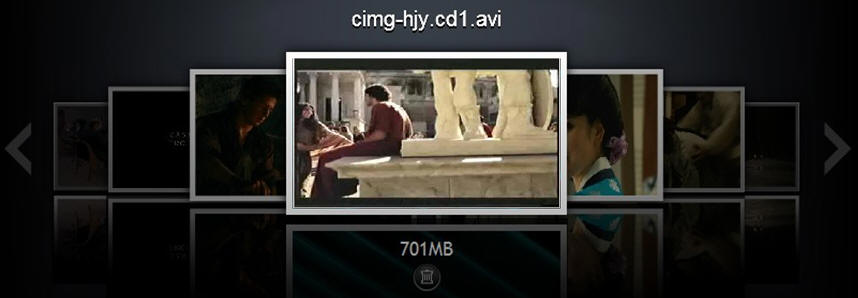
A. For those to be deleted videos where thumbnails are already in display, click on the
8. Search for video
A. To look for the file, use the up&down scroll of the mouse or use the left&right key of the keyboard.
B. In case where there are exceeding files, a view list for thumbnails will be provided.
9. Play Video
A. Once you click on the generated thumbnail, the video is executed.
B.
10. Synchronization of the playlist
A. When playing the video depicted in guideline #8, the corresponding video from the playlist and the video with the same title will be automatically added. For those videos that are in series or that have [part 1], [part 2], once one of the videos is over, the following sequel will be automatically played.
11. Emphasis on the initial video folder
A. The KMPlayer Album Art plays a strengthening role (Configuration (F2) =>Default settings => Run => initial video folder => Select the folder with the most users)
B. It is not necessary to look for the KMPlayer album art files. Instead, it is possible to view the video whilst video image is available by using the mouse wheel.
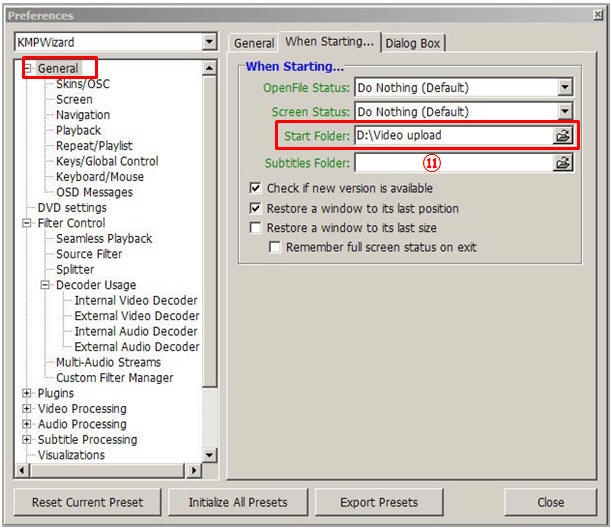
12. Strengthened functions of the KMPlayer Album Art (Auto replay of the videos in series without interruption)
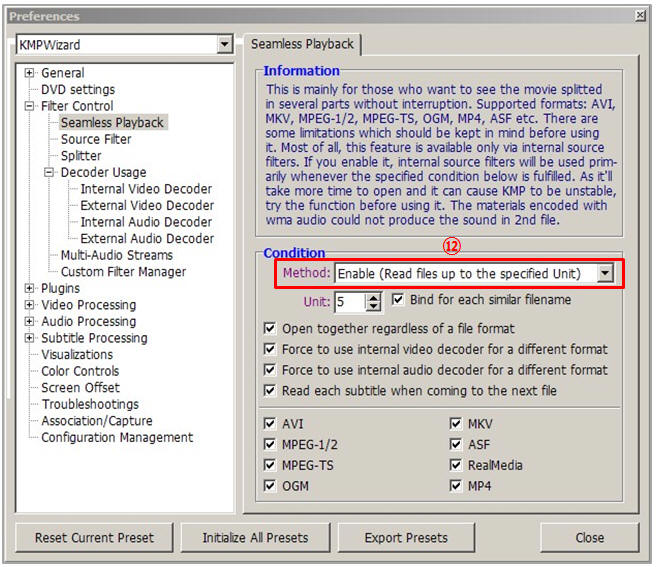
A. To strengthen the album art function, please click on ⑫“File generation without interruption.” When using the “File generation without interruption,” it is possible to watch videos in series without interruption and without having to open individually the list of the videos in sequel.
13. Information on Shortcut key for remote control users
A. KMPlayer Shortcut key
B. Run KMPlayer => Right-click mouse button Menu => Configuration/Others => Configuration => Autoreplay Settings => Refer to Shortcut key settings
C. Album Art Shortcut key
l Add folder = Crtl+Shift+n
l Delete folder = Crtl+Shift+s
l Delete File (Original video, caption file, thumbnail image)= Crtl+Shift+d
l Confirm deletion(pop up window) = Crtl+Shift+o
l Cancel deletion(pop up window) = Crtl+Shift+f
l album to the left = Crtl+shift+Left
l album to the right= Crtl+Shift+Right
l Cover Flow type to the left = shift+Left
l Cover Flow type to the right = shift+ Right
l thumbnail list type to the left = shift+ Left
l thumbnail list type to the right = shift+ Right
l thumbnail list type upwards = shift+Up
l thumbnail list type downwards = shift+Down
l See Cover Flow = Crtl+Shift+1
l See thumbnail list = Crtl+Shift+2
l Refresh = Crtl+Shift+F5
l Play video = Crtl+Shift+Space Bar
l Button shifting list to the right = shift+Home
l Button shifting list to the left = shift+End
l Run album art = Crtl+Alt+L /Added Folder = Crtl+Shift+n
14. Mandatory Notice on the KMPlayer Album Art
A. The user can turn on and off the KMPlayer album art at any time.
B. As explained in guideline #5, even when deleting or turning off the album art thumbnails, previous KMPlayer function will not be impacted.
15. Open Album Art customize
[HKEY_CURRENT_USER\Software\KMPlayer\AlbumArt]
* LastAlbumName ; last actived album filename
* JPG_Quality ; jpg thumbnail quality (standard = 75, max = 100)
* JPG_Width ; jpg thumbnail width
* JPG_Heigh ; jpg thumbnail height
* ExtractType ; thumbnail extract type(0=time, 1=frame)
* ExtractTime ; thumbnail extract time(millisecond) (must ExtractType = 0)
* ExtractFrame ; thumbnail extract frame (must ExtractType = 1)
* ViewType ; Album Art display view type(0=title, 1=albumart, 2=thumbnails)
* ThumbnailStoreType ; thumbnail store type(0=each movie path, 1=Documents\The
KMPlayer\AlbumArt\Thumbnails, 2=user define)
* ThumbnailStorePath ; thumbnail store path(must ThumbnailStoreType = 2)
* UsingPlaylistOff ; enqueue off series files to KMPlayer PlayList(0=on, 1=off)
* UseRecycleBinOff ; don't use RecycleBin when file delete
(0=recycle bin, 1=direct delete)
'2016년 이전글 ' 카테고리의 다른 글
| The KMPlayer build 1433 정식 (1) | 2008.10.17 |
|---|---|
| KMPlayer Open Album Art 사용 설명서 (0) | 2008.10.17 |
| KMP 스킨을 만들어보자 4 - 슬라이더, 레이블 추가 (2) | 2008.09.23 |
| 나만의 KMP 스킨을 만들어보자 3 - 버튼의 추가 (0) | 2008.09.23 |
| 나만의 KMP 스킨을 만들어보자 2 - 패널의 이해 (0) | 2008.09.08 |
 OpenAlbumArt_Manual.pdf
OpenAlbumArt_Manual.pdf